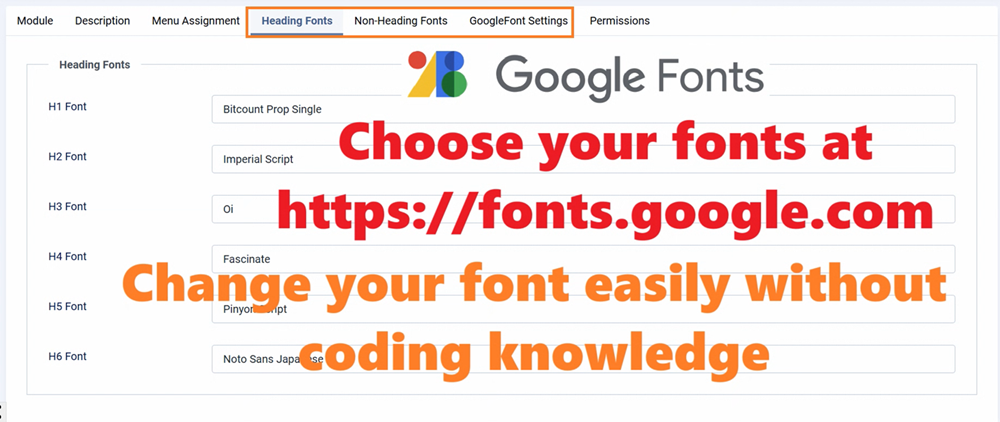✅How to Use the Google Fonts Module for Joomla
In today's digital world, typography plays a crucial role in creating engaging websites. The right font can enhance readability, establish brand identity, and improve user experience. In this guide, we'll show you how to use our simple yet powerful Google Fonts module for Joomla to customize your site's typography with ease.
✅Why Typography Matters
Before we dive into the technical details, let's understand why font selection is important:
✅Readability: Good fonts make your content easier to read
✅Brand Identity: Fonts help establish your website's personality
✅User Experience: Proper typography improves navigation and engagement
✅Professional Appearance: Custom fonts make your site look polished
✅Introducing Our Google Fonts Joomla Module
Our Google Fonts module for Joomla is designed to be simple, efficient, and user-friendly. Unlike complex typography extensions, our module focuses on what matters most: applying beautiful Google Fonts to your body text with minimal configuration and without touching the site’s CSS directly and without knowledge of a developer can simply change your fonts.
✅Key Features
✅Ultra-Simple Interface: Just one field to configure
✅Optimized Performance: Uses regular weight (400) and auto display strategy
✅Wide Font Selection: Access to hundreds of Google Fonts
✅Automatic Implementation: No coding required
✅Step-by-Step Installation Guide
Step 1: Download and Install the Module
Download the Google Fonts module package -( Download Here - Google font Free version )
Log in to your Joomla administrator panel
Go to Extensions → Manage → Install
Click "Upload Package File" and select the downloaded module file
Click "Upload & Install"
Step 2: Configure the Module
After installation, go to Extensions → Modules
Click "New" and select "Google Fonts - Body Text" from the list
In the module settings, you'll see a single field: Body Text Font
Step 3: Set Your Preferred Font
In the "Body Text Font" field, enter the name of your preferred Google Font
Examples: Roboto, Open Sans, Lato, Montserrat, Poppins
Make sure to match the exact spelling as shown on Google Fonts
No need to add quotes or special formatting
Step 4: Assign the Module to Pages
In the "Assignment" tab, choose where you want the font to appear
For site-wide application, select "On all pages"
You can also assign it to specific menu items if needed
Step 5: Save and Verify
Click "Save & Close"
Visit your website's frontend
Check that your selected font is applied to all body text
✅Best Practices for Font Selection
1. Choose Readable Fonts for Body Text
When selecting a font for your body text, prioritize readability:
Sans-serif fonts like Roboto, Open Sans, or Lato work well for digital content
Avoid overly decorative or thin fonts for long text passages
Ensure good letter spacing and character distinction
2. Consider Font Pairing
If you plan to use additional fonts for headings:
Choose a complementary font that contrasts well with your body font
For example: Montserrat (headings) + Open Sans (body)
Limit yourself to 2-3 fonts maximum for visual consistency
3. Test on Multiple Devices
Check how your font looks on desktop, tablet, and mobile
Ensure text remains readable at different sizes
Verify loading performance
✅Troubleshooting Common Issues - Font Not Appearing?
✅Clear your cache : Go to System → Clear Cache
✅Check spelling : Ensure the font name matches exactly with Google Fonts
✅Verify module status : Make sure the module is published
✅Check browser : Try a different browser or clear browser cache
✅Slow Loading?
Our module is optimized for performance, but if you experience slow loading:
The module automatically uses only regular weight (400) to minimize file size
The "auto" display strategy ensures text remains readable during font loading
If issues persist, try a different font with smaller file size or this depends on your hosting provider. This is not a module issue.
✅Font Display Issues?
If the font appears incorrectly:
Check for CSS conflicts with your template
Verify that the font supports the characters you're using
Some fonts may not support special characters or non-Latin alphabets
✅Advanced Tips
1. Preview Fonts Before Committing
Visit Google Fonts to preview fonts with your own text:
Type in sample content from your website
Adjust the font size to match your body text
Test readability by reading a paragraph
2. Consider Accessibility
Ensure sufficient contrast between text and background
Use appropriate font sizes (16px minimum for body text)
Test with accessibility tools
3. Monitor Performance
✅After implementing your font:
Use Google PageSpeed Insights to check loading performance
Monitor any changes in page load times
Adjust if the font significantly impacts performance
Conclusion
Customizing your Joomla site's typography doesn't have to be complicated. With our simple Google Fonts module, you can enhance your website's appearance with just a few clicks. Remember that good typography improves user experience, so take the time to choose a font that reflects your brand and ensures readability.
✅The key advantages of our approach:
✅Simplicity : One field, no complex settings
✅Performance : Optimized for fast loading
✅Reliability : Uses proven Google Fonts infrastructure
✅Ease of use : Perfect for beginners and experts alike
Start experimenting with different fonts today and transform your Joomla site's visual appeal and If you need help for your website project feel free to contact us and we are here to help you and guide you for your needs!